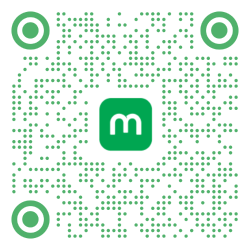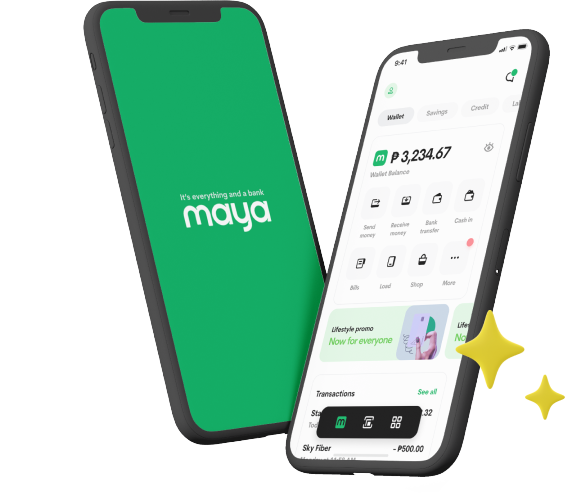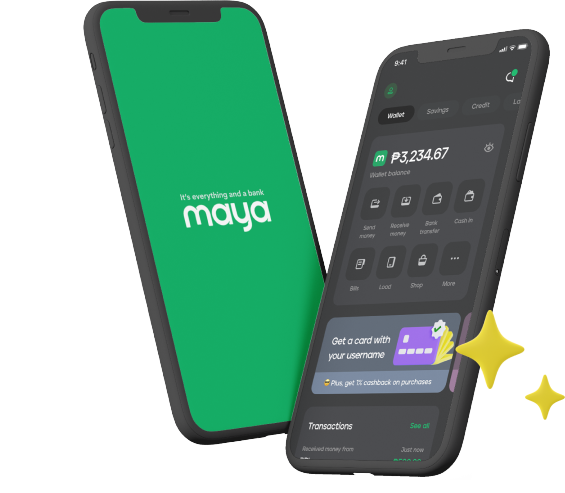- Home
- Services
- User Guide
- All Guides
- Account Limits
- Activate Virtual Card
- Bank Transfer
- Bills Payment
- Cash In
- Claim Remittance
- Create an Account
- Crypto
- Email Verification
- Gaming
- Get a Maya Card
- Get Protected
- Link Physical Card
- Mobile Prepaid Load
- Mobile Data
- Pay using Maya Card
- Pay with Maya online
- Pay with QR
- Save
- Send Money
- Funds
- Travel with Maya
- Upgrade Account
- Use Abroad
- Deals
- Store
- Partner Merchants
- Stories
- About Maya
- Help & Support
- Contact Us
- Home
- Services
- User Guide
- All Guides
- Link Physical Card
- Account Limits
- Mobile Data
- Activate Virtual Card
- Mobile Prepaid Load
- Bank Transfer
- Pay using Maya Card
- Bills Payment
- Pay with Maya online
- Cash In
- Pay with QR
- Claim Remittance
- Create an Account
- Save
- Crypto
- Send Money
- Email Verification
- Send Money via @Username
- Funds
- Travel with Maya
- Gaming
- Get a Maya Card
- Use Abroad
- Get Protected
- Deals
- Help & Support
- Store
- Partner Merchants
- Stories
- User Guide
- Link Physical Card
- User Guide
- Link Physical Card

Link Physical Card
Track all your transactions and shop to your heart’s content when you connect your card to the Maya app
Steps
- For cards purchased outside of the Maya App, you can still activate your card by using the Maya App! In the MAYA App, swipe towards the CARDS tab.
- Under the CARDS Tab, you can activate your card by scrolling through the carousel until the right-most Card Banners section, and tapping on the LINK YOUR MAYA CARD Banner
- You will be taken to the ACTIVATE YOUR CARD screens. Please enter the card information as seen on the Physical Card you’ve received.
- Card Number
- Expiry Month
- Expiry Year
- Security Code (found on the back of the card)
- If the entered card details are correct, you will be prompted to set your 6-Digit Card PIN. This PIN will be used for your transactions made via ATM, POS, etc.
- You will be prompted to enter the PIN twice to ensure that the PIN entered is correct and accurate.
- If both PINs entered are matching, you will be prompted with a successful card activation message. You can now use your card!
- If the second PIN entered does not match the first PIN, you will be prompted with an error message, and will be asked to enter the second PIN correctly.
- Your successfully activated card should now be fully visible in the CARD CAROUSEL under the CARDS Tab of the Maya App.
Related guides

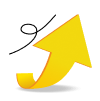
Upgrade Account
Open a savings account, personalize your experience, bump your wallet limit and more

Email Verification
Secure and recover your account by verifying your email
It's everything and a bank.
What more could you need?
Maya Customer Hotline: (+632) 8845-7788
Domestic Toll-Free: 1-800-1084-57788
Mobile: Dial *788 using your Smart mobile phone
Domestic Toll-Free: 1-800-1084-57788
Mobile: Dial *788 using your Smart mobile phone
Maya is powered by the country's only end-to-end digital payments company Maya Philippines, Inc. and Maya Bank, Inc. for digital banking services. Maya Philippines, Inc. and Maya Bank, Inc. are regulated by the Bangko Sentral ng Pilipinas.
www.bsp.gov.ph
Scan to download
the Maya app
the Maya app
© Copyright Maya 2022 All Rights Reserved.