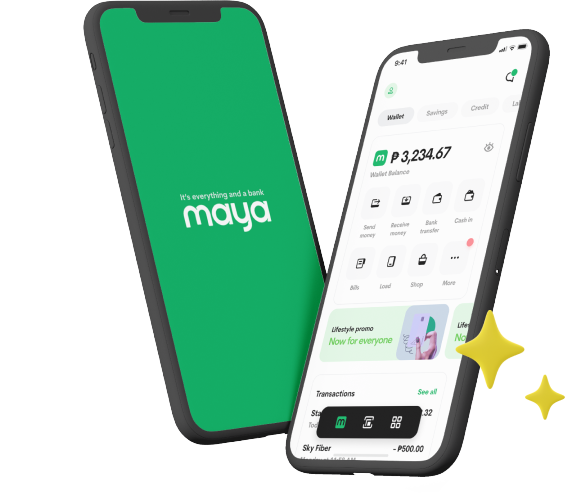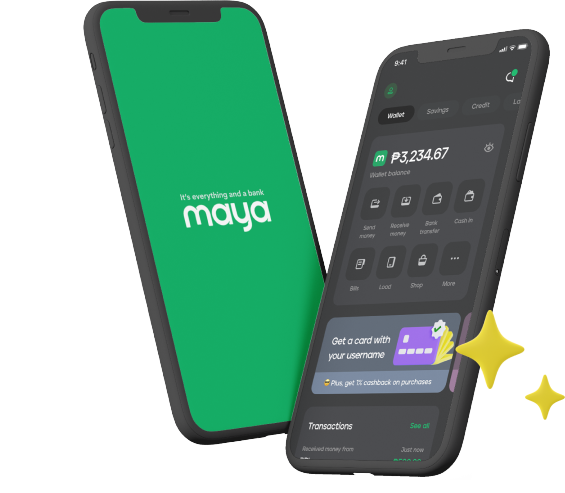- Home
- Services
- User Guide
- All Guides
- Account Limits
- Activate Virtual Card
- Bank Transfer
- Bills Payment
- Cash In
- Claim Remittance
- Create an Account
- Crypto
- Email Verification
- Gaming
- Get a Maya Card
- Link Physical Card
- Mobile Prepaid Load
- Mobile Data
- Pay using Maya Card
- Pay with Maya online
- Pay with QR
- Save
- Send Money
- Funds
- Travel with Maya
- Upgrade Account
- Use Abroad
- Deals
- Store
- Partner Merchants
- Stories
- About Maya
- Help & Support
- Contact Us
- Home
- Services
- User Guide
- All Guides
- Link Physical Card
- Account Limits
- Mobile Data
- Activate Virtual Card
- Mobile Prepaid Load
- Bank Transfer
- Pay using Maya Card
- Bills Payment
- Pay with Maya online
- Cash In
- Pay with QR
- Claim Remittance
- Create an Account
- Save
- Crypto
- Send Money
- Email Verification
- Send Money via @Username
- Funds
- Travel with Maya
- Gaming
- Get a Maya Card
- Use Abroad
- Deals
- Help & Support
- Store
- Partner Merchants
- Stories
- User Guide
- Send Money
- User Guide
- Send Money

Send Money
Sending money with Maya is fast, simple, and if we’re being honest, pretty cool
Send Money to another Maya account
- Log in to your Maya account
- Tap “Send Money”
- Key in the recipient’s @username or mobile number. If it’s saved in your phone contact list, just press the contacts icon to search the number.
- Input the amount to send
- Tap “Continue”
- Review your Send Money transaction details
- Tap “Send”
- Wait for Maya’s confirmation via SMS
How to Send Money from Maya to Smart Padala
- Ask for the 16-digit account number of your Smart Padala agent
- Tap "Send Money" on your Maya app
- Enter the 16-digit account number of your Smart Padala agent on the mobile/account number field
- Input the amount and click "Continue"
- Check the transaction details then click "Send"
- To claim the money sent to you, make sure that specific Smart Padala is open and bring 1 valid ID, mobile phone, and reference number as proof of transaction
*1.5% of the transaction amount will be charged to the sender
Send Money from Maya to a bank
- Log in to your Maya account
- Tap “Bank Transfer” in the Home screen
- Select the partner bank from the list and input amount
- Input Recipient Details
- Tap “Continue”
- Review your Send Money transaction details
- Tap “Send”
- Wait for Maya’s confirmation via SMS
Related guides
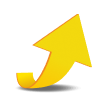
Upgrade Account
Open a savings account, personalize your experience, bump your wallet limit and more

Email Verification
Secure and recover your account by verifying your email
It's everything and a bank.
What more could you need?
Maya Customer Hotline: (+632) 8845-7788
Domestic Toll-Free: 1-800-1084-57788
Domestic Toll-Free: 1-800-1084-57788
Maya is powered by the country's only end-to-end digital payments company Maya Philippines, Inc. and Maya Bank, Inc. for digital banking services. Maya Philippines, Inc. and Maya Bank, Inc. are regulated by the Bangko Sentral ng Pilipinas.
www.bsp.gov.ph
Scan to download
the Maya app
the Maya app
© Copyright Maya 2022 All Rights Reserved.