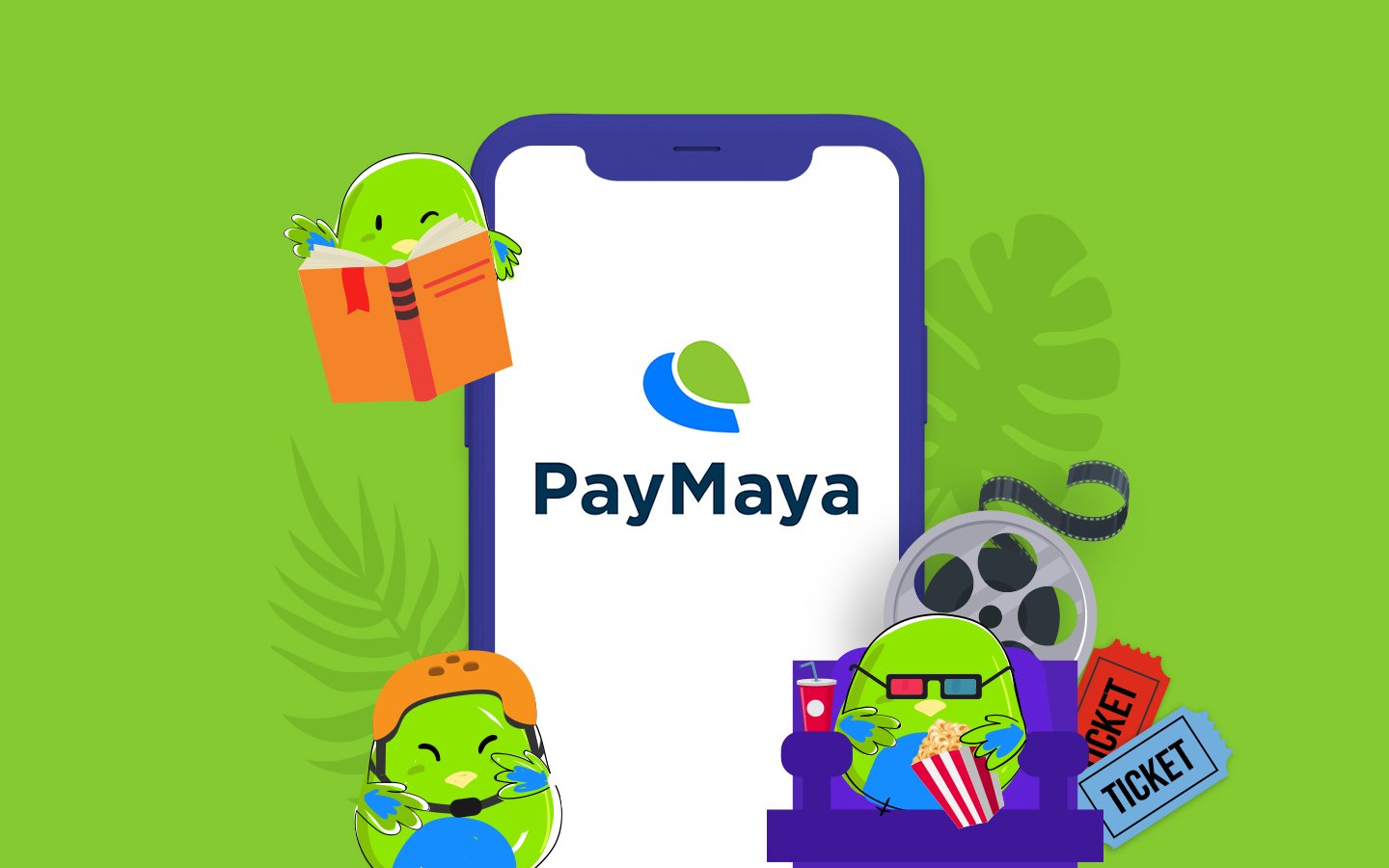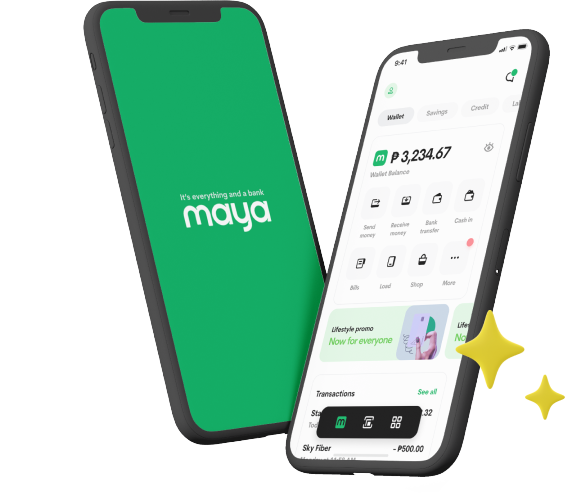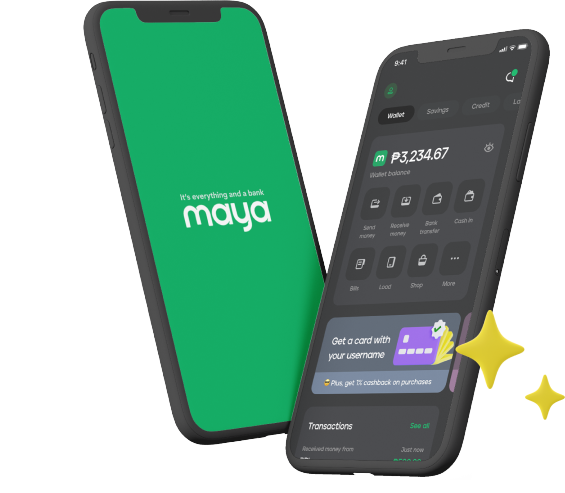Skip the lines! Start paying your Meralco bill in just a tap. No need to enroll your biller. Just make sure you’ve loaded up your Maya account (Read: How to load up your Maya). Then proceed to the following steps:
Step 1: Login to Maya -> Go to Pay Bills tab.
Step 2: Choose Meralco, and tap “Done”.
Step 3: Enter the required fields (Meralco Reference Number and amount).
Your Meralco Reference Number can be found at the bottom of your Meralco bill.
Step 4: Tap ‘Pay’.
Step 5: You’ll see your payment receipt once your payment is successful.
Step 6: You can view the status of your Payment in the Activity List.
Step 7: Payment has been completed when the status says “The amount has been posted to the Biller.”
*Other billers are also available for payment using Maya.
Pay your Meralco bills in just a few taps. Download Maya here:
You might also like
These Stories on How-To